MobileGO Features:
Once you are done with connectivity, you can now explore the features of Wondershare MobileGo. As I said, it is not just a PC Suite; MobileGo is the complete device manager for your Android device. Once your device is connected, It shows your current battery status, mobile screen, complete device information such as Brand, OS, Model Number, total memory, available memory, bootloader, baseband number screen size, etc. Have a look:
The UI is quiet simple to use. Below is the screenshot of main screen. At the bottom you can see around 8 quick tasks. You just need to do a single click and start your work. For example, you can click on install app if you want to add new thing. You can instantly send a sms from your pc via mobile through this app and you can also run a one click backup. It also allows you to import or export contacts from Outlook or Live mail, you can also import iTunes Playlist directly to your Android Mobile. There is an icon called “More Tools”. On clicking the same you get more such important options. You can also get Root access of your device, right from MobileGo app.

One click backup will copy the most required things of your phone to your pc. No need to select them one by one. The application detects all type of device which is one of the biggest points. You can not only backup, but you can also visit different stores and download various things. Like from the left you can click on Google play and download various applications, you can visit YouTube to download videos directly from the app to your mobile and even download mp3 files. So here you can see Wondershare MobileGo is not just limited to managing your phone but also a gateway to access a lot of new content of your device.
Apart from these downloading features, MobileGo also offers one interesting feature. Once you are connected using USB cable, you can actually click screenshots of your mobile screen on your PC. What you need to do is open the app, web page, or anything on your phone which you want to take screenshot and click Screenshot button on the apps home screen, just below the image of your Mobile, as shown in the image below.
More features on page 3






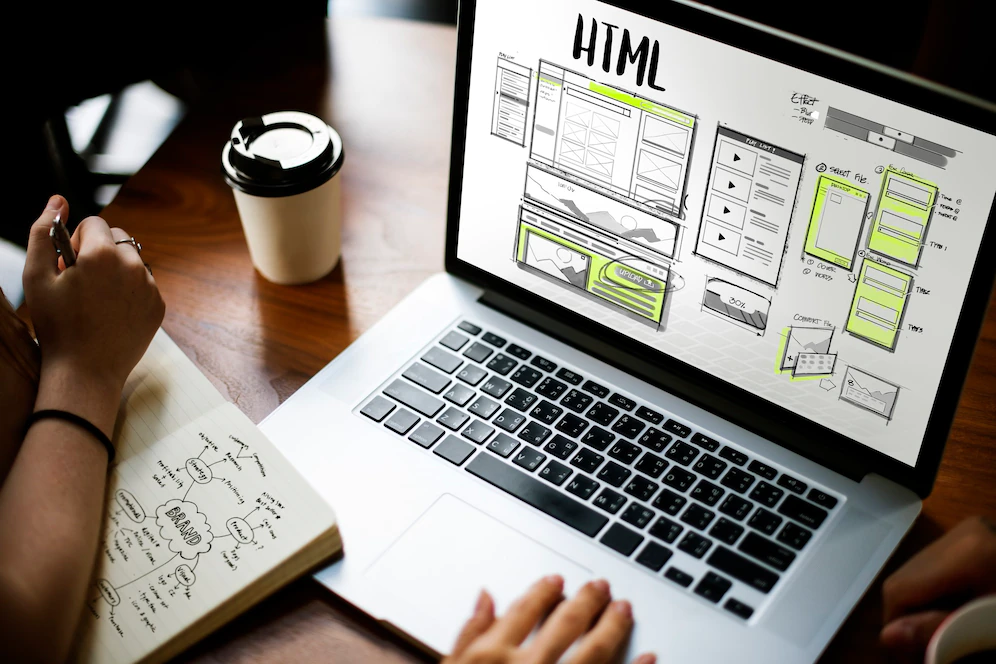


Hi Maqbool, thanks so much for your detailed review about Wondershare Mobilego, that’s really the most specific review article I found ever, thanks again for your great work.
You are Welcome, Christine !