Features and User Interface:
The above image can give you an idea how easy to use and effective Wondershare Video Converter Ultimate is. I think it cover almost all type of format you need. And the popular one is already included. The best part here is that Wondershare Video Converter Ultimate is extremely simple. It is tidy and does not come loaded with buttons all over the screen. Anyone can easily understand how it works and use it. Above you can see the primary screen of Wondershare Video Converter Ultimate. Doesn’t it looks decent? The most common thing in other convertors is a dropdown menu type of interface where you have to search for the right format and most of the time you are not really sure which format to use. Here in Wondershare Video Converter Ultimate things are simple.
Video Converter:
There are three tabs in Wondershare Video Converter Ultimate. These three tabs are the primary menus placed on the top. You can select from here what you want to do. Like under Convert, just drag the media files or click on the Add Files button to load a video. Once the file is loaded, from the right menu, which is a simple drop down, select the file format. Every format comes with a picture of device in which it is going to work. So this makes your choice very simple. You don’t have to search on Google which video format will run in your device. This right menu has a Favorite tab that keeps your selection format on the top so that you don’t have to search again and again.
The best thing I like about this format is the output format selection. When you click the drop down arrow to select output format, first of all there are three main tabs saying Favorite, Format and Device. Under Format you can also see some more options such as Video, Audio, HD, Web and 3D which makes your selection much easier. You don’t even need to search which format to convert for uploading on Facebook or Vimeo. There are preset icons for the same. Just select Facebook, YouTube or Vimeo if you are converting your video to upload on Web.
Similarly when you go to the 3rd tab, ’Devices’, you get new options having names of all Brands like Apple, Samsung, Nokia, Blackberry, etc along with all mobile model number. Again it makes things easier. You don’t need to search which file format your device supports. Just select your Phone Brand and Model, you are done.
For converting the file, you just need to click on Add file on top left or simply Drag & Drop the video on converter window. And if you are looking for advance option then click on the tiny settings button at right bottom. You can adjust the video quality as per your need. This section is only recommended for experts who are aware about video and audio encoders. Have a look at settings window:
When you select the device or format at the right panel you can see the photo. Below that the video format information is provided such as format, video and audio codec. At the bottom the last thing you can see is the location of output folder and a covert button at the end. That’s it. You just have to understand these things and done. You can simply start the conversion process. Remember that you can also integrate Sub titles while converting the videos. The entire conversion depends on your system speed. The minimum requirement to run Wondershare Video Converter Ultimate is a 750Mhz cpu and 256MB, but recommended is 2Ghz, 1GB ram and atleast a 512MB of gpu so that you can get fast output.







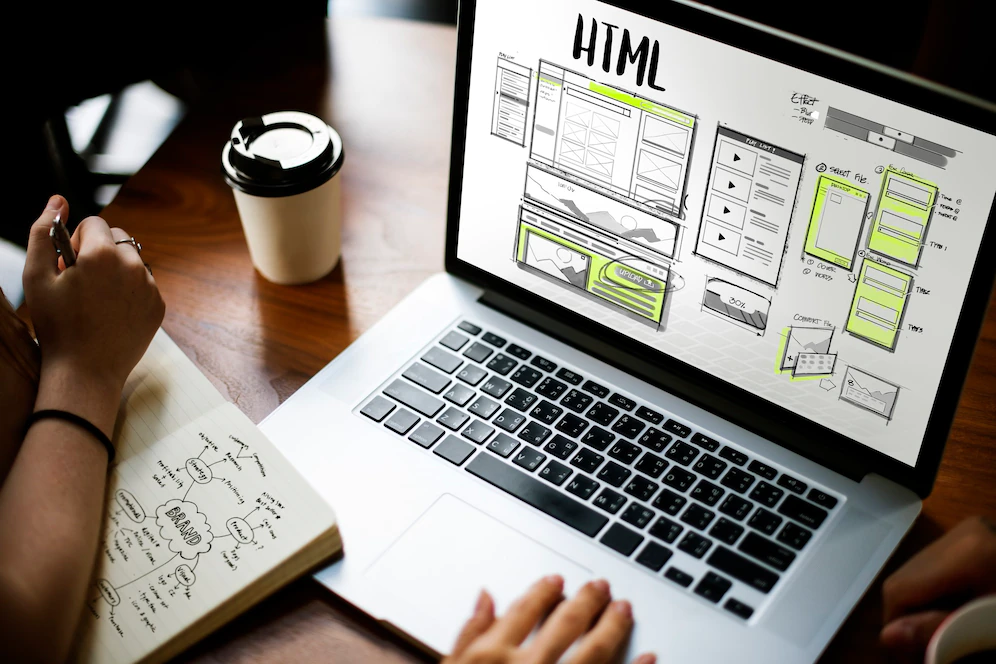


ILOVE THIS! THIS IS THE ONE WHO SAVE MY PROJECT!
tis is the best vedio editor software I have ever used! I learnt how to use it in one day, it is amazig.
Great app, fast and easy
Wonder share is a very important platform whereby, one can easily make videos, projects or even come up with a creative photo slideshow. Giving a good example, I made some projects that really impacted positively my school and my society in general. I hereby acknowledge this platform and say thanks for making work easier.
I really love the wondershare video Editor! it gave my plain video alot of flair and finesse!
This is my first editing software ever and i learned how to use is in an hour. It is sleek user friendly and I would recomend it to anyone. It is simply Brilliant thanks Wondershare
thi is nice! sleeky features.
Awesome software makes everything so easy
Wondershare video editor Software is Amazing!! Allows you to add music! Edit video clips by trimming, cropping, muting sounds.. Its incredible. The transitions are extraordinary.. you must try it!
Wondershare editor is a very best application.
I really like wondershare video editor. I’ve tried many video editors before, but this one gives me everything I need.
Best video editor ever ! I use it everytime and I absolutely love it ! Thank you a lot !
great guys. excellent software..
This program is great, I made a video and it let me edit many things. It is easy to use and has many useful features. it is one of the best programs i have used!
Amazing Editing Program!!
Great app !!!
This program is great. I really love the wondershare video Editor!
This is a very good software, i want to use it in the future, but with that you don’t have to convert
Excellent software, I hope to use it in the future 🙂
This program is great. I really love the wondershare video Editor!
This product is awesome and I just use this program
This is an editor program of my dream!
this editor program works so good i would like to buy all other produts
It is the best program ever.
This product is awesome and I just use this program!!
The best editor of the world
OMG BEST SOFTWARE EVER! SOOO SIMPLE TO USE!
So easy to create an amazing video!! So many options !! For sure I will use it again!
So good and easy for create video, I hope I will use it again. The finally, thank you for your help my homework.
This is a great software that i ever used!! Recommended to everyone!
This is a great software, very easy to use.
One of the best editor
I have more than 5000 Followers on facebook