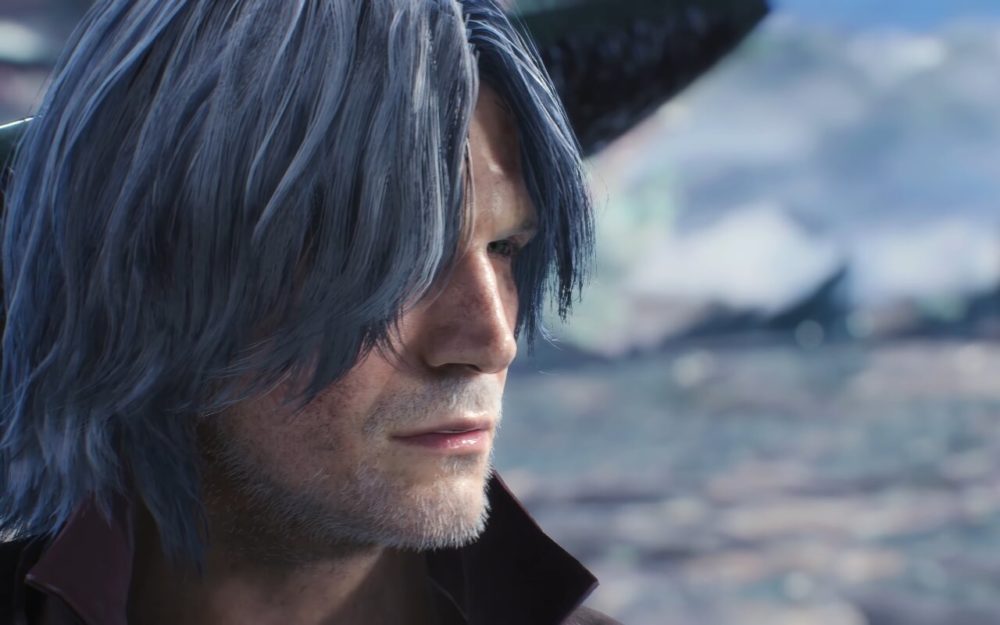After long long years, finally we go to see the fifth installment of Capcom most adventurous Devil May Cry series, named Devil May Cry 5. However, there are many users struggling with the game. For example, while installing DMC 5 or while playing it, they are getting several errors and issues such as D3D12CreatedDevice Failed, 5704 createComputerShader Failed, etc.
To give some relief to our readers here we have compiled the list of bugs and errors with their fixes and solution to get over with it easily and play your game with no disturbance.
DMC 5 Green Screen Fix
Lots of users have been reported that while opening the game in their respective laptops and PC, the screen turns into green. Here we are discussing a couple of solution to fix it. first thing first if your game is running on full-screen mode then make sure it will run in windowed screen mode. I am quite sure the green screen will disappear.
The other solution is for Nvidia GPU user who is facing green screen while opening the game just go to Nvidia control panel then under display select Change Resolution then move a cursor to Nvidia Color setting and then further select Highest 32-bit for desktop color depth. Save all these changes, you won’t see any green light in a game after making all those changes.
DMC 5 No Exe File
In an earlier version of Devil may Cry users have reported that they were unable to find game’s exe file. By paying attention to gamer’ss problem, makers resolve that issue an updated version. But still, if you’re unable to find the file, you probably just have to restart the steam. After doing that you will find it.
DMC 5 D3D12CreatedDevice Failed Fix
A lot of players are experiencing the error popping up saying “D3D12CreatedDevice Failed” while they were busy playing the game. The error is showing up on screen by default selection of DirectX 12, To make it right all you have to do select DirectX 11 in case of DirectX 12.
You must be wondering how you will change it. Here is a guide go to the steam folder, and then click on steam apps, further click on common and then select Devil May Cry 5. In subfolder you may found “dmc5config.ini” open it, after that look for “Target platform”, there you find DirectX 12, replace it with DirectX 11 and make sure to save the changes. Start the game you won’t find the bug.
DMC 5 Black Screen Fix
Although this issue is quite common in a pc game, earlier too many major games had faced this issue. It is not a big problem. Reported from sources that the users of Devil may cry face a black screen when they start the game while they can hear the background noise from the game.
Like the issue is not major as stated earlier the solution of it is a bit easy. Gamers just have to press “Alt+Enter” when the black screen appears, this will shift the game into windowed mode. To play the game in full-screen mode, you have to go to Video setting and by changing the game resolution to your desktop native resolution, you can easily play it in Full-screen mode.
DMC 5 Crash Fix
Crashes are generally more disturbing and common part of the game. Basically, crashes are blackouts of games. it is a most annoying part of the game as it put the whole game on halt.
The reason for crashing the game in the middle of an important battle is that the system default setting may be shifted to DirectX 12.
To fix this go to the steam folder, and then click on steam apps, further click on common and then select Devil May Cry 5. In subfolder you may found “dmc5config.ini” open it, after that look for “Target platform”, there you find DirectX 12, replace it with DirectX 11 and make sure to save the changes. Start the game you won’t find the bug.
The other reason stated by sources for the game to crash is Overclocked GPU. To make it right put the clock back on its actual speed. After doing that random crash won’t appear.
DMC 5 Crash on Startup Fix
This problem will appear as soon as the users start the game it crashed immediately. The reason for this might be your antivirus causing the problem to the game. it is quite possible that your window defender may detect the game file as a Trojan virus. To avoid this you have to disable the antivirus or if you don’t want to, then you have to find other exception without disturbing the game.
The other way to fix this issue is to run the game on an administrator. Then select properties by right click on Game’s exe file.
Select the Compatibility tab and then click on “Compatibility mode”, you will find “run this program as an administrator”. Select it and save the changes if asked, after that your game won’t crash.
DMC 5 Audio Desync In Cutscenes Fix
It had been observed by many of the users that during cutscenes the audio crashes due to some technical vocal disorder in game. but it runs smoothly on Gameplay. Many users stated this issue might be because of Vertical Sync, disabling it may resolve your issue.
Those who are using Nvidia GPU, you have to go to control panel and click on “ manage 3D setting” then further moving your cursor to “Program setting”. After that select your particular game and change Vertical Sync to fast, save the changes and voila, your issue is resolved.
DMC 5 – 5704 createComputerShader Failed Fix
This error is due to when your default setting changes from DirectX 11 from DirectX 12. Just follow the above instructions as stated, you can fix it easily.
DMC 5Stuttering, Low FPS Fix
With a lot of pc available in the market with a different configuration, it is quite obvious to get a performance issue in the game. Although we are here to help you to get a peak; performance out of a game.
The very first thing you have to do is update your GPU drivers. While playing the game make sure background activities are off.
Those who use Nvidia GPU, you have to go to control panel and click on “ manage 3D setting” then further moving your cursor to “Program setting. In “Power management mode” select “Prefer Maximum performance”. Further select “Texture Filtering- Quality”, select “High Performance”. Save the changes and apply them.
Those who use GTX 10 series GPU open Nvidia control panel then select Manage 3D setting then move a cursor to “Program Setting”
By selecting the game from your game list, change Vertical Sync to fast. These changes will help you to achieve the best performance.