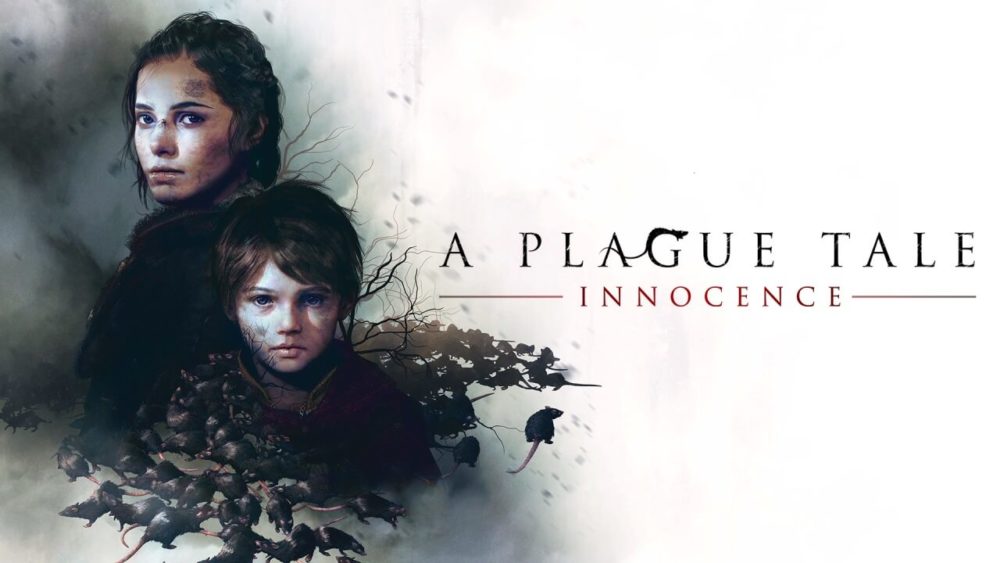If you like thriller adventure games, then you must be fan of the game we are going to talk about. Story of a brother and sister surviving from the impossible odds.The game we are talking about is A Plague Tale: Innocence. The entire theme of the game is based on dark circumstance. The plague is spreading everywhere from the cursed rats. And this is the story of a young girl, Amicia.
The game is developed by Asobo Studio and published by Focus Home Interactive. The game is released for PC (Windows), PlayStation 4 and Xbox One.
Since many of you have asked about solutions of so many issues and glitches that you have encountered during installation to gaming session of this game, I thought of compiling a troubleshooting guide that will help you fix most of the issues and errors of Plague Tale: Innocence. If you are facing installation issues, loading issues or resolution issues etc. then we will highly recommend you take few minutes and try the steps given in this guide.
The first and foremost step that we always ask you is whether your system meets atleast the Minimum system requirement of the game? If you are not sure, check below and make sure you have enough config to play this game.
A Plague Tale Innocence Minimum System Requirements
- OS: Windows 7/8/10 (64 bits)
- Processor: Intel Core i3-2120 (3.3 GHz)/AMD FX-4100 X4 (3.6 GHz)
- Memory: 8 GB RAM
- Graphics: 2 GB, GeForce GTX 660/Radeon HD 7870
- Storage: 50 GB available space
A Plague Tale Innocence Recommended System Requirements
- OS: Windows 7/8/10 (64 bits)
- Processor: Intel Core i5-4690 (3.5 GHz)/AMD FX-8300 (3.3 GHz)
- Memory: 16 GB RAMs.
- Graphics: 4 GB, GeForce GTX 970/Radeon RX 480
- Storage: 50 GB available space
Make sure you fulfill all these requirements otherwise you might face issues related to resolution, graphic, screen crash etc. This will help in improving the performance of the system also. In fact, I would recommend you free your most of the resources during playing so that you can have a smooth gaming session. I have seen a lot of people ignoring this requirement and then they end up having hard times with the game.
A Plague Tale: Innocence Unable to install
Have you downloaded the game and are unable to install to it? Need not to worry, we are here to help you come out of this situation. Try the steps stated below and fix the problem.
- Check if the antivirus software is blocking the program from being installed. It is often seen that the antivirus software installed in your system block the application from unknown sources from being installed. I would recommend you switching off your antivirus software for the time you are doing the installation.
- Switch off the antivirus software.
- Install the game again.
- Turn on the antivirus software.
- IF you do not fall under this category then, check if your DVD is working fine? A scratch or crack on the DVD will destroy it and hence hampering the game from being installed. If you fall under this category, then go to the market and purchase a new DVD.
- And if none of the above is your situation then check if your iso image of the game is working. I have often seen the corrupted image of the game is the root cause for the hamper of installation of the game. You have to get the new iso image from the official website of the game and then wipe off all the corrupted files. Install the new iso image later.
- Reboot- This is the last but not the least option that is cure to most of the windows issues. If you are stuck somewhere and don’t know what to do next. Try rebooting the PC. The best and the safest option one can have.
A Plague Tale: Innocence Crashes on Launch
If you are facing this issue that your phone crashes every time you open the game, then you should read the next paragraph which states its fixes.
Most of the times, the simple and straight answer to this is the outdated drivers. The outdated drivers cause the game to crash. You can get the updated drivers from the official websites. Download it, install it and then test it. You can download the below drivers also and test them.
Install these drivers and test the game again. If the issue still persists. Then you should download the DirectX. This is the drivers will work wonders.
Alternatively, you can also monitor the UAC. Sometimes the UAC in on due to the game is crashing. This is highly recommended to turn off the UAC.
A Plague Tale: Innocence Lagging or Freezing Issues
Lack of processing power or network congestion is the main cause for the freezing or lagging of the game. Full disk space can also be the reason of this problem apart from poor internet connection. You can install Razor game booster which will help you come out of this situation. Install the latest updates. Optimize your internet connection and make sure you have enough space in your system. Sometimes, on rare days, rebuilding the database will also fix the issue.
A Plague Tale: Innocence Resolution Issue
Many players find screen resolution issue in the steam version of their game. Sometimes the resolution is very bad. You can perform the steps given below to fix the resolution problems:
- Check if you fulfill the minimum and recommended system requirements and if not then try to achieve them all.
- Free your maximum resources and kill all he unwanted process so that you can have a enhanced gaming experience.
- Turn off the VSYNC, Anti-Aliasing and Filtering. Then open game setting to turn them off.
- In the Nvidia Control panel, try setting it to fixed aspect ratio mode, this will definitely help you in fixing the issue.
A Plague Tale: Innocence No Audio or Audio Issues
If you are having sound problem during the gaming session, try the solutions given below and fix the same:
The silliest thing you can do here is muting the speaker. First and foremost, check the volume of speaker. If you are using the microphones, headphones then test it. Check if it is properly inserted and try plugging the accessories back and test it again.
One of the reasons to this problem could be your outdated audio drivers. You can update the audio drivers and fix the issue.
Alternatively, you can search for dxdiag.exe under the run option of windows. Then you have to select the “dxdiag Run Command “and hit enter.
In the sound tab on the dialog box which appear when you press enter. Check for the details of the audio driver and then look for the update’s news on the stated audio driver.
I am definitely sure this will help you fix the issue you are facing. These workarounds will make your life easier, I swear. Just go and try them and thank us later.