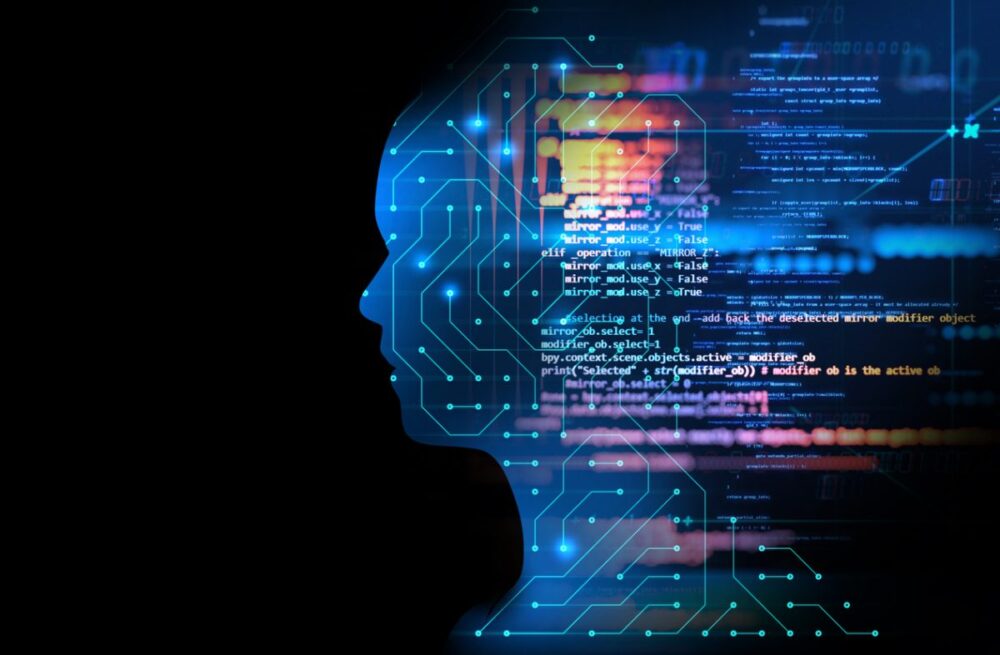It would seem that more and more people are looking to purchase a Macbook for themselves and make a switch from the Windows OS. That happens for a number of reasons, but it is worth noting that making such a switch can cause some problems.
The differences between the two are relatively big, and those who have not had a chance to use a Macbook before will certainly need some guidance before they feel comfortable enough.
Mastering a thing like this is not rocket science. The more time you spend using a Macbook, the sooner you will get to a point where you can call yourself an advanced user. But for those who want to master everything faster, a proactive approach is also something to consider. The tips below will be a great place to start.
Lack of Storage Space
If you are not careful, you may end up not having enough space on your hard drive. If that happens, do not panic but look for ways to salvage the situation. Start with the option to delete downloaded files on mac you no longer need. Cache and other temporary files also have no place on the computer. How to do this you can read this post.
It would seem like quite a few individuals are not taking advantage of services like iCloud that offer 5 gigabytes for free. And you will hardly find any safer place to store your files on.
Myths About Viruses and Malware

You may encounter some claims on the internet about how Macbooks do not need anti-virus software for some stupid reason. Well, put that stuff aside because every computer needs a way to protect itself from malware and viruses. Do not be one of those people that take risks only to end up in a terrible situation and not realizing that before it is too late.
Apple Pay and Touch ID
The most recent version of Macbook Pro is supported by Touch ID that gives an even higher sense of security allowing you to log in the computer only with a touch.
You can set multiple different accounts that work the same way. On top of that, if you prefer, Apple Pay will allow you to make purchases online as well with just a touch of your finger.
Unlock with a SmartWatch

Apple smartwatch owners can set a super-strong password and make it so that you can only log in to the computer using that. While all these security measures might seem like a bit of a stretch to say, it is always better to be safe than sorry.
The Dock
There is a bar at the bottom of the screen that functions like your favorite application section. The dock can be customized, so if you prefer, put it on either of the sides. Access your most important data with just a click and save some time.
Finder and Spotlight
These two default applications complement each other and do wonders for anyone who wants to find information. Spotlight also offers calculator functions as well as unit conversions, while Finder allows direct access to iCloud and Dropbox, which also saves quite a bit of time when searching for something.
The Mac Application Store
While there is some software you can download from other resources, it is recommended to use the Mac App Store for everything. All the applications are approved by Apple, so you know that there is zero probability of ending up with a potential threat.
The app store also serves as the hub to update your OS as well as other apps. Whether it is games, something work-related, or anything else, nothing comes close to what the official app store has available.
Siri
Everyone’s favorite AI can help you with the most basic tasks that you see people use on their iPhones or iPads. If the hands are busy but the work still needs to be done, do not hesitate and simply ask Siri to help you out. It is also worth mentioning that Apple continues to update the AI and add new features all the time.
Second Screen Using an iPad

An iPad could serve as a second screen. For instance, you could turn an iPad into a drawing tablet or anything else that you need a second screen for. Test some stuff out and see whether you can make use of this tip even more.
Safari
Safari is the default browser for a Macbook, but that does not mean you need to stick to it no matter what. However, the least you can do is give it a try and who knows, maybe it will become your go-to browser as well.
So to sum it all up, these tips should help those who are yet to become that good at using a Macbook. And keep in mind that even the most trivial things will go a long way to help you out in the long run, so do not discredit any of this information.